Windows 7 Docking Dialog Size (setting off automatic dialog arragement)
On new Microsoft operating systems like Windows 7, docking the dialog size is very annoying.
When moving a Windows 7 browser window, it will turn blue and Win7 tries to set it to full screen size instead of leave it on original window size. So there is no Windows 7 docking on dialog size. When you’d like to have a “normal”, usual behavior like on all Windows operating systems before (Vista, XP), you have to set off the automatic dialog arragement.
The window dialog arrangement can be easy set off, but you have to use the registry editor.
This is what you’ve to do:
- Start the registry editor by typing “regedit” in the command field (Window - Start - command field on the bottom of the screen)
- In the registry editor, click down the tree control this way: Computer - HKEY_CURRENT_USER - Control Panel - Desktop
- then select on the right field on the bottom: WindowArrangementActive (it’s value will probably be set on 1)
- double click on WindowArrangementActive
- An editor field appears, change value 1 to 0
- Press ok
- WindowArrangementActive has now be set to 0, so it has been set off.
- close registry editor
- You need to reboot your Windows PC
Now, after restarting, all open dialog screens can be moved on the screen without an annoying automatic resizing will be performed.
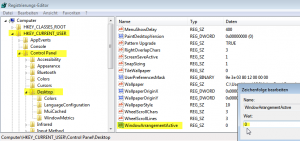
Update on Annoying Windows Docking Dialog Size 🔗
In the year 2024, the issue of annoying Windows docking dialog size is still relevant for users of Microsoft operating systems. The problem of windows automatically resizing when moving them around the screen persists on newer versions of Windows as well.
As of 2024, users continue to face the challenge of having their windows resized to full screen when they are simply trying to move them. This behavior can be frustrating and disrupts the workflow of many individuals who are accustomed to the previous behavior of windows in older Windows operating systems.
To address this issue, the workaround involving the registry editor still proves to be an effective solution. By accessing the registry editor and navigating to the appropriate settings, users can disable the automatic dialog arrangement feature that causes the resizing problem.
To apply this fix in the year 2024, users should follow these steps:
- Start the registry editor by typing regedit in the command field in the Windows Start menu.
- Navigate through the registry editor to Computer > HKEY_CURRENT_USER > Control Panel > Desktop.
- Look for the WindowArrangementActive field at the bottom and double-click on it.
- Change the value to 0 to disable the automatic dialog arrangement.
- Click OK to save the changes.
- Close the registry editor.
After making these adjustments and rebooting the Windows PC, users in 2024 should no longer experience the annoying automatic resizing of dialog screens when moving them around the desktop.
It is important to note that while the issue persists, the workaround provided in this guide remains a viable solution for users seeking to maintain control over the size and placement of their windows on Microsoft operating systems.
In conclusion, as of 2024, users can still utilize the registry editor to address the problem of annoying Windows docking dialog size and ensure a smoother user experience when managing windows on their desktop.